Frequently Asked Questions
If you have any suggestions, we’d love to hear them. After canceling, you'll still be able to access Facify's basic features.
To cancel on the App Store:
- Open the App Store on your iOS device.
- Tap your profile icon in the upper-right corner.
- Choose 'Subscriptions' from the list.
- Find Facify and select it to manage the subscription.
To cancel on Google Play:
- Open the Google Play Store and ensure you're logged in.
- Tap the menu and select 'Subscriptions'.
- Find Facify in your subscription list.
- Tap 'Cancel subscription' and follow the instructions.
We understand that mistakes happen. Unfortunately, we cannot process refunds directly, but you can request one via the App Store or Google Play.
For iOS users:
- Visit reportaproblem.apple.com.
- Sign in with your Apple ID.
- Find the Facify transaction and click 'Report a Problem'.
- Follow the steps to request a refund.
For Android users:
- Visit the Google Play Help Center.
- Follow the instructions to request a refund for the purchase.
Keep in mind: Refunds are subject to the policies of the respective stores and may not always be guaranteed for pending or unpaid transactions.
If you need further help, feel free to contact us.
We're sorry for the inconvenience! Here are a few common solutions:
- Clear Cache: On iOS, go to Facify's settings > Manage Data > Clear Cache. For Android, go to Settings > Apps > Facify > Storage > Clear Cache.
- Restart Your Device: A quick restart often resolves many issues.
- Close Background Apps: Make sure other apps aren’t taking up too much memory.
If you continue having issues, you can reach us via Settings > Send Feedback or email us at miramobileapps@gmail.com. Provide detailed steps, screenshots, or error messages to help us diagnose the problem.
Ensure Facify has permission to access your photo gallery.
For iOS:
- Open Settings on your iPhone or iPad.
- Scroll to Facify and select it.
- Go to 'Photos' and allow access to 'All Photos'.
For Android:
- Open Settings on your Android device.
- Navigate to Apps > Facify > Permissions.
- Ensure 'Storage' permission is granted.
Once permissions are updated, try saving the image again.
For the best results:
- Ensure the photo is clear and taken in good lighting.
- Make sure the face is centered and not obscured by hats, sunglasses, etc.
- Use solo photos without extreme angles.
If the problem persists, try a different photo or contact our support team for help.
High demand can sometimes cause delays. If your images are still processing, here are a few steps you can try:
- Force close the app and reopen it to refresh the process.
- Verify that you're signed into the correct Apple or Google account.
- Try using the 'Restore Purchases' option in the app’s settings.
- Check your coin balance to ensure it’s sufficient.
- Re-upload the photos—there shouldn't be any extra charges.
If you've been charged but still haven’t received your images, please reach out via Settings > Send Feedback. Be sure to include the transaction date, amount, and the transaction ID (e.g., GPA.Number for Google Play).
Note: We need official store receipts for assistance; bank statements or notifications aren't accepted.
We aim to deliver the best possible experience, but the quality of generated images can depend on:
- Uploading high-quality, well-lit images of a single person.
- Avoiding images with heavy filters, makeup, or obstructed faces.
- Making sure facial features are clear and in focus.
Our AI is constantly improving. Following these tips can help us provide better results for you.
Updating Facify ensures that you always have access to new features and improvements.
For iOS:
- Open the App Store.
- Tap on your profile icon in the top right corner.
- Scroll down to view available updates.
- Find Facify and tap 'Update'.
For Android:
- Open Google Play Store.
- Tap the menu icon and select 'My apps & games'.
- Look for Facify in the 'Updates' section.
- If an update is available, tap 'Update'.
Your data's security is our top priority. We use industry-standard security practices to safeguard your information. For more details, please check out our Privacy Policy.
An active internet connection is required to use all of Facify’s features and to process images. Some basic functionalities may be available offline, but the best experience comes with internet access.